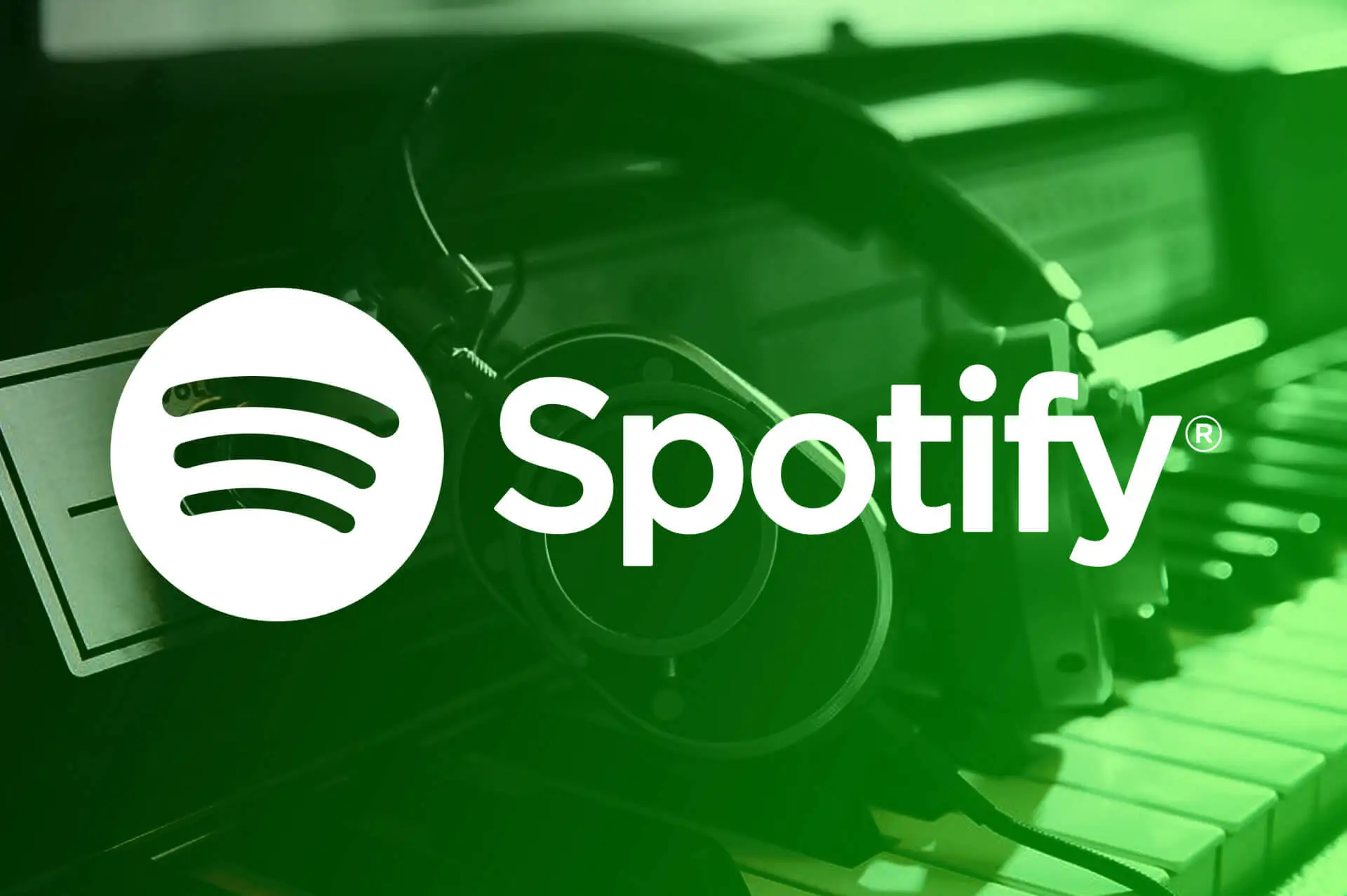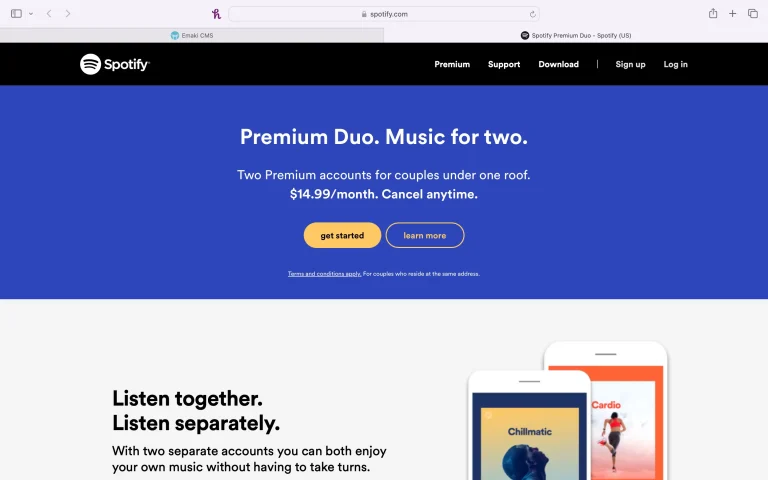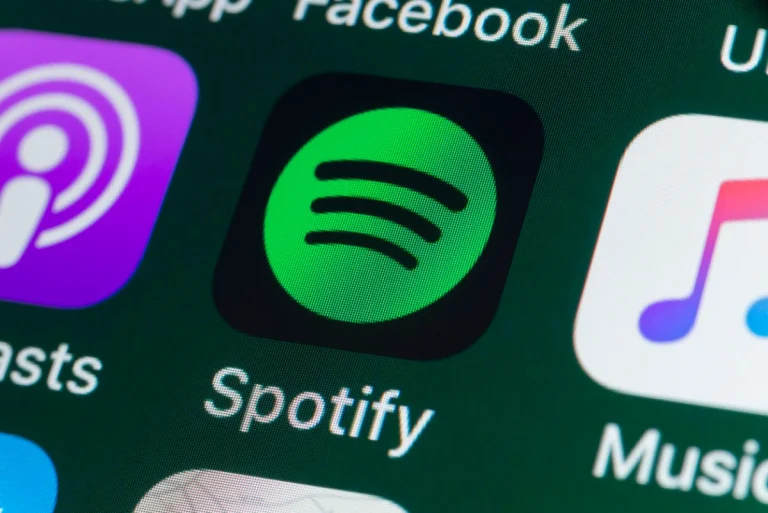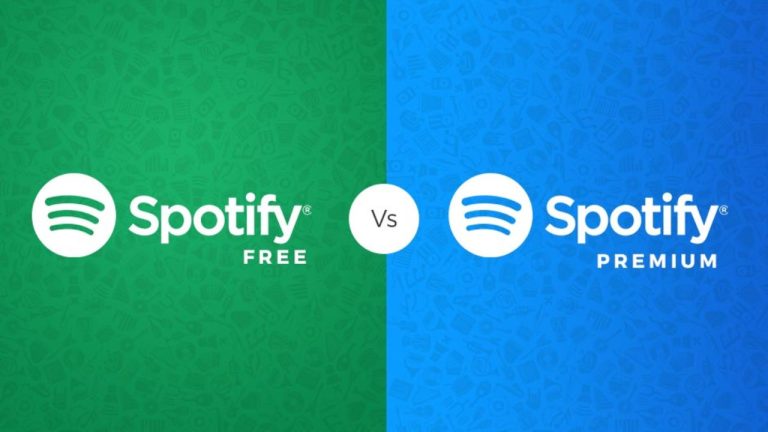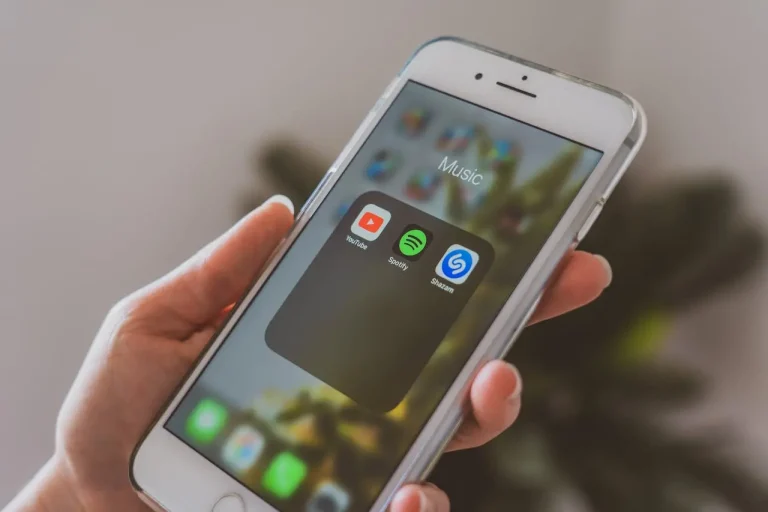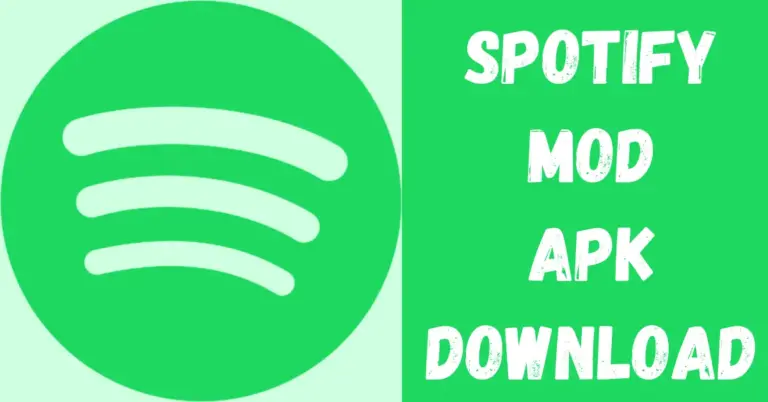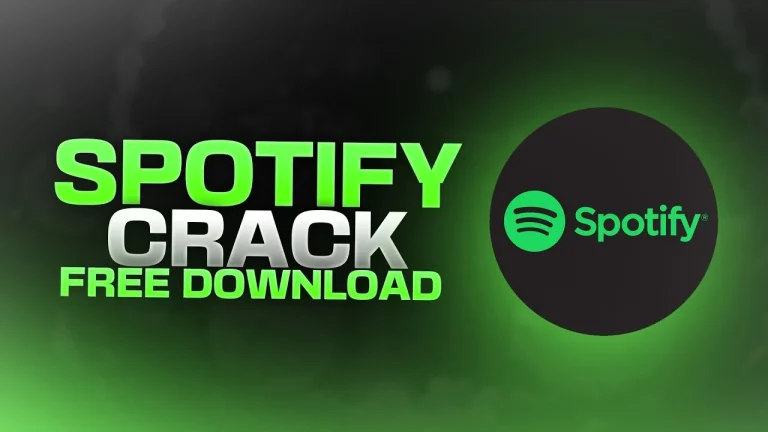How do I Share My Spotify Subscription?
Spotify Premium is a music app that you have to pay for. It does not bombard you with ads while you listen to your favorite songs. With Spotify Premium, you can download songs and podcasts on your phone and listen to them without using the internet.
You can skip songs as much as you want, and you get to pick any song you want to hear when you want. The free version is where you have to let it shuffle through songs. Spotify Premium makes listening to music way better than free music.
The free version is good, free, but it comes with ads that break your music. You can not choose the order of songs in your playlists, and you can not skip the songs you do not like all the time.
But if you go for the paid version, there are no ads, and you can listen to music offline. You get to pick the music you want to hear. Just know that it is for one person only. In this article, we will talk about Spotify’s family plan, which you can share with up to five people in your home and check out other services like Split.
Two main ways to share your Spotify Subscription
Spotify Family Plan
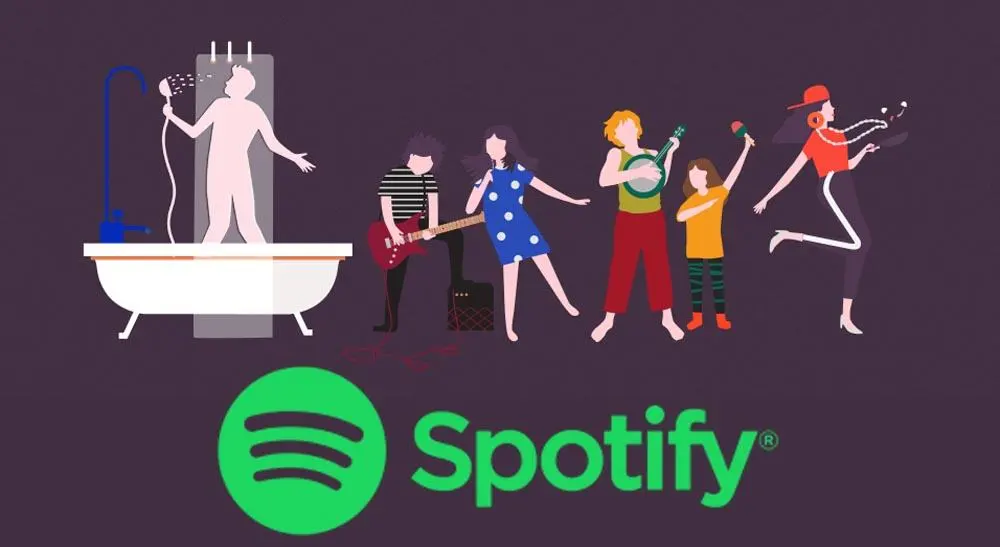
This grand plan allows you to share your Spotify with up to five people from your house. Just invite them through your Spotify account on your computer or phone. It is a money-saver if many folks at home want Spotify Premium.
Third-party services
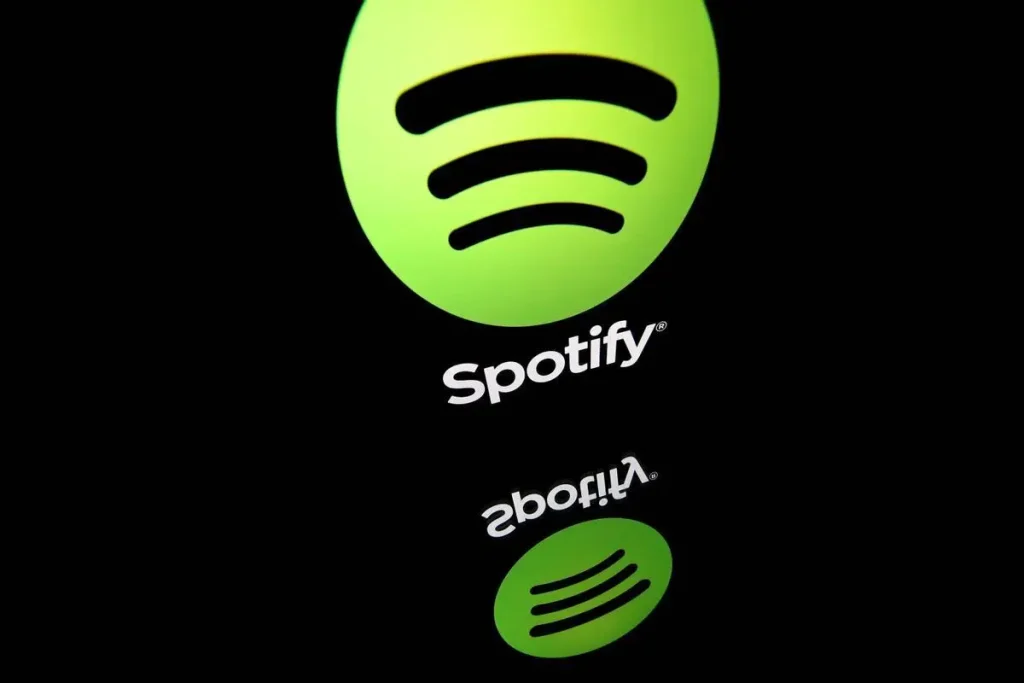
Other services like Split help you split the bill for Spotify with friends. Everyone needs to sign up and connect their account to share the subscription. It is a different way to share the cost and enjoy Spotify Premium together without paying for it yourself.
Is It Safe to Share a Spotify account?
Sharing your account is not unsafe because each person has their login. But the company wants you to keep it in the family. They just ask that everyone using the family plan lives in the same place. If you share a subscription, ensure the person gives you the address they used when they signed up.
How do I share my Spotify Subscription?
Before you share your subscription, make sure you have a family offer from Spotify. Sharing is done through an invitation link. Everyone gets their sub-account. You do not need to share your login details.
How To Add Family Members
If you want to upgrade your Spotify to the Family plan, it is easy but can only be done on a computer. You can use some links on your phone or computer apps.
The process is the same if you are already on Premium or using the free version.
Invite or Remove Family Plan Members
If you want to add or remove someone from your Spotify Family plan, you can invite.
To Remove Someone:
The manager of the plan can invite or remove members by following these steps:
If you are inviting someone:
Note: Members can only switch Family plans once a year.
Accepting a Spotify Family Invitation
If someone invites you to join Spotify Premium. It is easy. You will get a direct link from the person asking you or an email from Spotify telling you about the invite.
Here is what you do
When you download and log into the Spotify app on your phone, tablet, or computer, you can enjoy most of Spotify Premium’s fantastic features.
Address and Verification for Family Plan
The plant manager can check and change their address on their Family page. If your address does not autocomplete, log in to your Family page. Enter the entire address and then select Find.
If you always need help finding it. Select your building, street name, or a nearby public space or building. Do not use someone else’s address.
Member Verification
We ask members to verify they live with the plan manager by providing their full address:
Member failed verification?
If an invited member enters any information, we can not confirm. We will email them to verify. They must enter their full address within seven days of receiving the email.
The account will stay on Premium Family if the email verification is successful.
If the email verification fails or they miss the 7-day window, the invited member’s account fails to access the plan and switches to free. They can not join any Family or Duo plan for 12 months from when the verification failed. But they can visit the official website to see other plans for which they are eligible.
Final Words
Spotify is the go-to app for music lovers. It is like the top music hub, with a vast record. You can find almost anything. While the free version offers a huge music library, it has quirks. Irritating ads pop up, and you are stuck with playlists on shuffle on mobile devices. That is where Spotify Premium comes to the rescue.
Upgrading to Premium means saying goodbye to those irritating ads. You can also download your favorite music and podcasts for offline enjoyment. Spotify Premium is perfect for commutes or areas with incomplete internet. With Spotify Premium, your music experience is totally in your control. Because we are friendly, we have figured out a way to get premium at a low price and are sharing our secret with you.